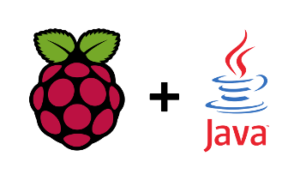I have just finished an online course called Learning How to Learn. It was recommended in one of the bio-hacking blog posts by Serge Faguet I read a few weeks ago. I must say it is one of the most useful online courses I have ever taken. If only I had done it when I started studying at university and not five years after I finished my studies. Well, better late than never. Here’s a list of some concepts taught in this course that I find especially useful.
Focused vs. Diffuse Mode
Our brain can operate in two modes – focused and diffuse. Probably everybody is familiar with the focused mode, a state in which you try to concentrate on some difficult problem. But people usually don’t know that most difficult problems get solved in the diffuse mode when your mind is relaxed. It is a state in which you make new neural connections because your mind is processing collected information in the background. You will not get a solution finalized in the diffuse mode. But if you switch back to focused mode after some time, you will often find the solution very soon.
There are multiple ways how to get into the diffuse mode. For example, ancient philosophers came up with some great ideas while taking a bath. Or some famous people like Salvador Dali or Thomas Edison used to sit in their chairs holding keys while their minds were wandering around. They were slowly falling asleep and when they finally did, the keys fell on the floor, woke them up, and they went back to the focused mode. Or if you want to stay fit, then jogging, cycling, or even walking are great ways how to get into the diffuse mode. Just keep in mind that getting into the diffuse mode will only help you solve a problem after you spent some time in the focused mode and acquired the information you need to link together.
Analogy
When you are trying to either learn some new term that is hard to remember or understand a really difficult concept, try to come up with some sort of metaphor or analogy. By associating this new thing with something you are already familiar with, you are basically re-using existing neural connections and so it is easier for you to remember it. You can either make use of word similarity or link it to some real-world picture. Just try to come up with something yourself instead of reusing other people’s hints. Every mind is different and you need to make use of something that is well carved into yours.
I was surprised that this technique is used by memory champions as well. On tournaments, they need to be able to quickly remember large sets of cards, numbers, or names. Nelson Dellis, five-time USA Memory Champion, tries to associate everything with some image he is familiar with. He then stores this image in a memory palace so he can retrieve it later when he needs it.
Recall
One of the things that were mentioned in this course is that when we are studying we often think we have mastered something even if it is not true. As soon as we close a book or leave a website, we are not able to explain what we have just learned. In order to prevent this, we should always try to recall things we learn. So every time you think you understood something, try not to look at the material and describe what you have just learnt in your own words. When you are unable to do so, it means that you have not fully understood or remembered it.
Retrieval
When you are learning something, it is always useful to spread the load among multiple days if possible. Not only it will be much easier task to complete, but you will also remember it better. It has been proven that learning 10 minutes a day 6 days a week is much more efficient that just a single 60-minute session. By returning to the material every single day, you will strengthen your newly built neural connections and so you will remember the information for a longer period of time.
Exercise
I have already mentioned that exercise is one of the best ways how to switch to the diffuse mode after you have been focusing on a problem intensely and got stuck. But exercise is also one of a few activities when new neurons grow in your brain. Previously, scientists thought that all neurons are already in a child’s brain when they are born. But one of the latest studies have shown that this is not true and your brain can create new neurons under certain circumstances.
Be aware that neurons are also being destroyed, especially when they are not used. So if you want to keep your newly grown neurons, you need to make a good use of them (for example by learning something new).
Conclusion
These are the things that I find the most useful. But there are many more concepts and techniques described in Learning How to Learn course. I highly recommend anybody no matter how young or old you are to take this course. I also recommended watching all optional videos. Every single one of them was super useful since the author of the course, Dr. Barbara Oakley, was interviewing some really interesting people there.
For example, I was able to quickly write this blog post thanks to an interview with a writing coach, Daphne Gray-Grant. She gives very useful and concrete tips on how to improve your writing.